Congratulations! You are at this page because you successfully completed an Annual Plan for your employees. During that process you:
- Added S.M.A.R.T goals that are aligned withe the objectives and goals of your department
- Allowed your employee to review the goals and suggest additional goals to help them be successful towards helping the department achieves its objectives and goals
- Communicated the final goals to your employees and your appropriate managers
And now that you completed the items above, it is time to release the plan to the employee. Releasing a performance plans to employees involves the following steps
- Take the plan out of Draft status
- Manager completes Step 1 (Manager Step 1 of 4: Acknowledgement: Goals added to the annual performance plan, reviewed with appropriate higher management level, and informed employee of the goals/objectives.)
- Employee also has a Step 1 to complete (Employee Goals Acknowledgement: Employee acknowledgement annual performance plan goals/objectives were reviewed.). It is an optional step. If the employee does not complete the step, the manager may move forward with the next step. The manager should give the employee a deadline to complete the step.
- Manager then completes Step 2 (Manager Step 2 of 4: : Manager release performance plan to employee.) to release the plan into the Rating Period. The rating period will be used for Mid-Year and End-of-Year Review
- The Performance Plan is now at Step 3 (Ratings).
These are sequential instructions for each step.
Mid-Year is an opportunity to acknowledge our high performing employees and help avoid surprises and negative conversations at the end of the performance period.
Proces steps to release annual performance plan to employee
1. Navigate to the employee's Profile age. From your Dashboard page scroll to the section "My Direct Reports" then click the name of the employee whose plan you want to realease
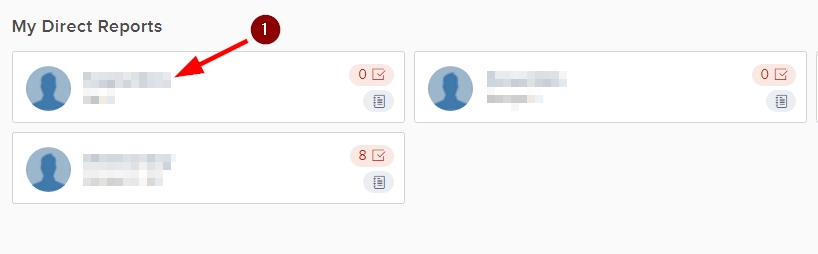
2. On the employee's Profile page, scroll to the "Evaluations" section and click the name of the performance plan you want to release to the employee.
3. Click "Start evaluation" and on the pop-up click "Continue".
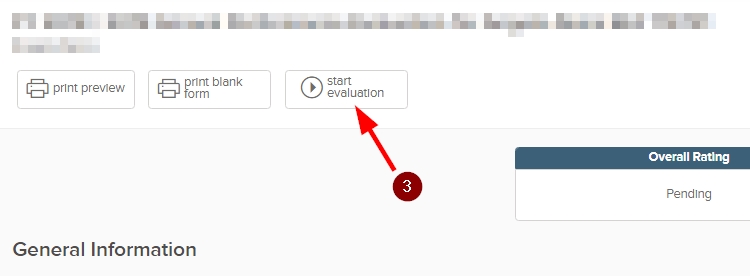
4. Now that the Status has been changed to "Not started, you are ready to complete the following steps to release the plan to the employee. Go to your Dashboard and under "Task" click "Manager Step 1 of 4: Acknowledgement..." for the employee's plan you are ready to process. On the resulting pop-out click "Save".
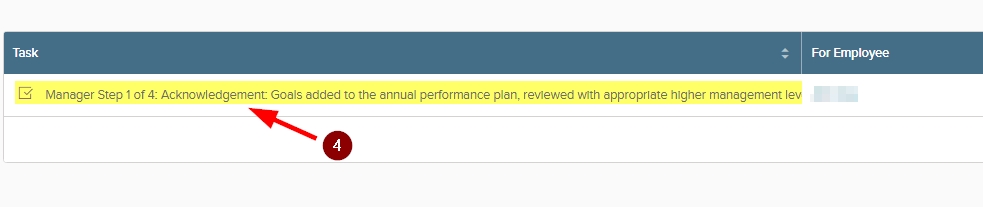
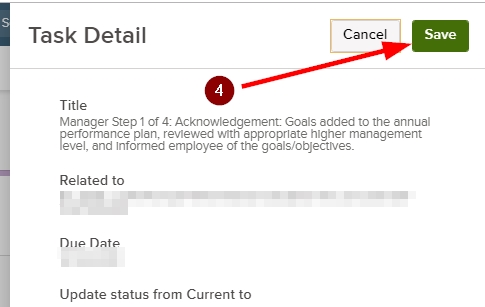
5. The employe will receive a task to complete. The employee will go to the Dashboard and under "Task" click "EMployee Goals Acknowledgement...". On the resuting pop-out click "Save".
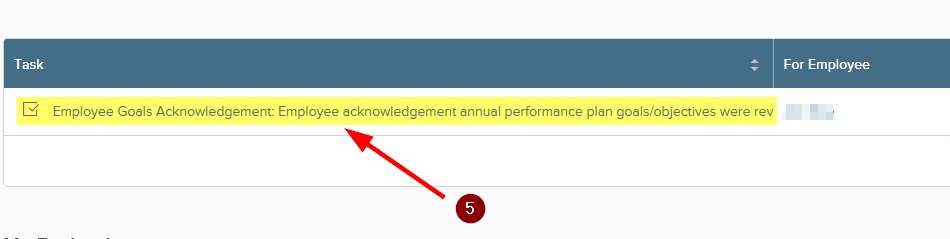
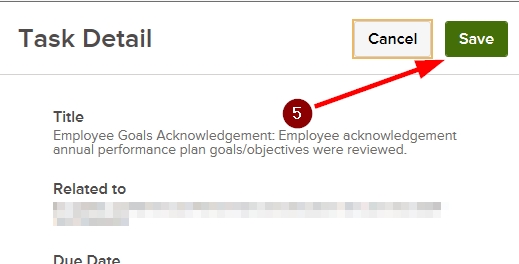
6. Now the manager is ready to complete the final step to release the plan to the employee. Go to the Dashboard and under "Task" click "Manager Step 2 of 4: Manaer release performane plan to employee" On the resuting page click "Complete Task" and then click "Save". NOTE: This page shows all the goals added to the employee's performance plan . The manager should review the items before comleting the task.
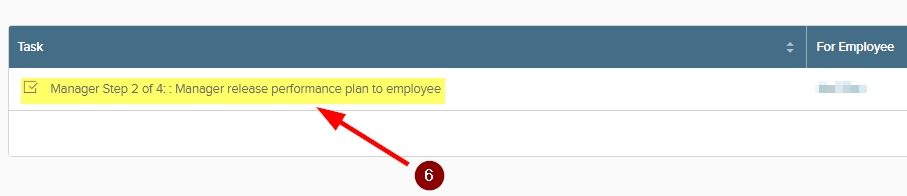
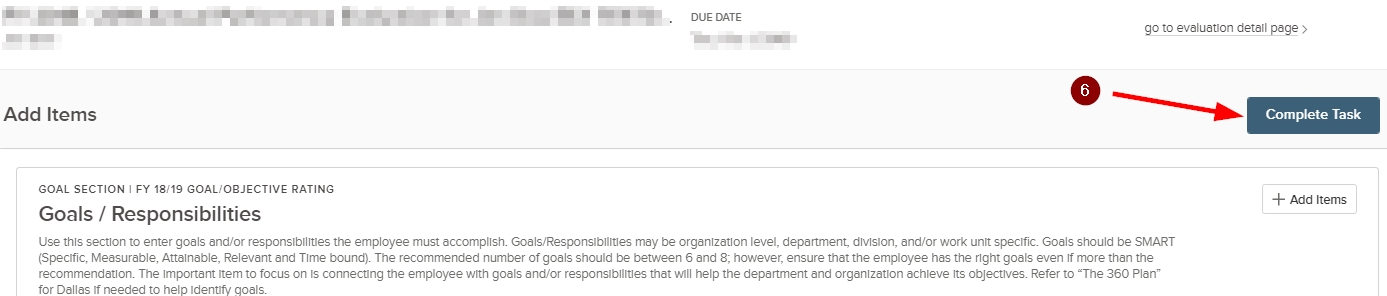
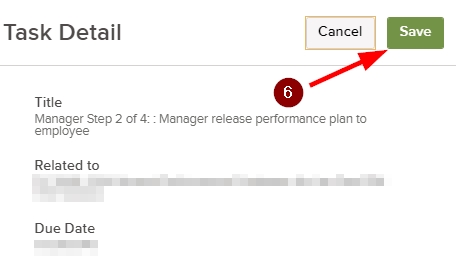
Congratulations! The process is complete. The performance plan is now ready to support Mid-Year and End-of-Year Review.
Click HERE to view Mid-Year instructions.